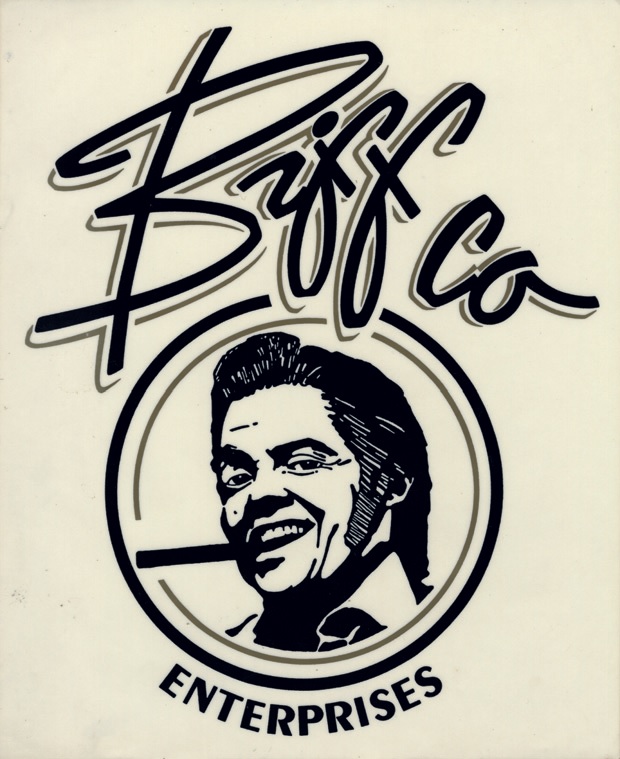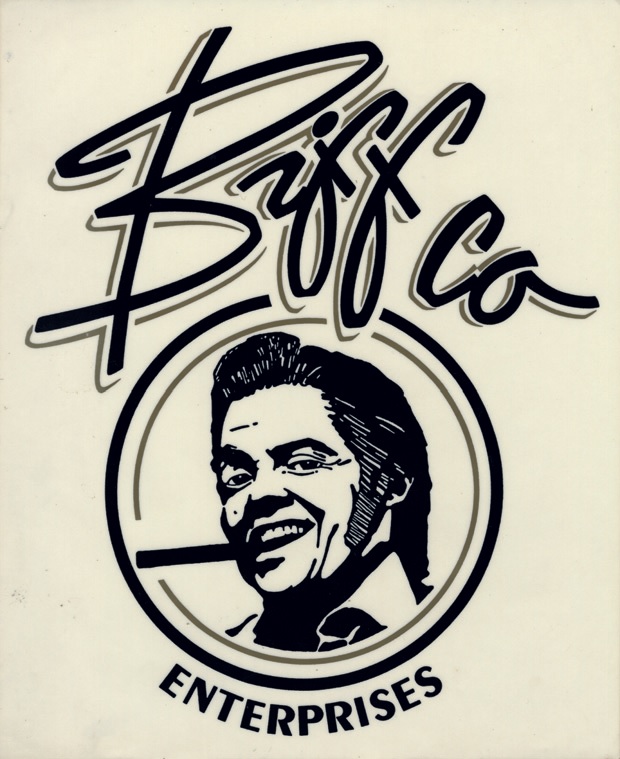BIFP is here! Instructions updated slightly.
- Click on "HRC Token" in the wallet, found on the left hand side.
- Click on "Add Token."
- On the Contract Address line (on the right hand side), paste in the following contract address:
6de5afa19ca3e23987abccbe1a8498740c0fedd0
- The contract info should appear. (Symbol: BIFP).
- Pick an htmlcoin address from the drop down. Be sure to remember which address you used.
- Click Confirm. Congrats!
Setting up function interactions...
Now, let's talk functions.
-
Click on Send To, which is under Smart Contracts. I'm fairly certain
the few functions required on the desktop wallet reside here instead of Call, so:
- Click on the first little icon to the right of the Contract Address field. Yes, you're doing this again.
- When the window opens, find the BIFP entry you created earlier and double-click it.
- Now you should have functions in the drop-down in the middle of the window.
- buyTokens – After selecting this from the drop down, put in the amount of htmlcoins you want
to spend at the bottom, where it says Amount. As of this writing, 1 token is 1 htmlcoin, but that is subject to change.
Be sure to choose the SAME htmlcoin address you used when setting up the contract.
- buyTokensFrom – This is a similar function and, while it does work, would have been better in AWP, but
sending htmlcoins to a contract via AWP isn't functional yet. You have to enter the htmlcoin amount that you want to send and
the seller's address. The catch? You need to enter the hex version of the address. Go
here to put in an htmlcoin address and get the converted address.
No, it's not an intuitive function, presently, but you can do it. As a side note, it's very easy to set up
a sale in AWP.
Be sure to choose the SAME htmlcoin address you used when setting up the contract.
- BIFP_addToHtmlPrize – Want to add to htmlcoin's lottery? That's very nice of you. Choose this
function and enter the amount you're willing to donate.
-
All other user-functions reside in AWP.